Installing k3s Kubernetes on Raspberry Pi (Raspbian)
2020-11-23 16:58 (5 years ago)
ytyng
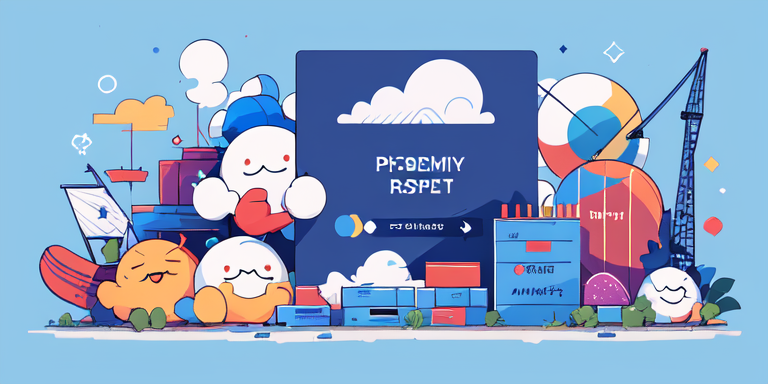
Installing k3s Kubernetes on Raspberry Pi (Raspbian)
We will install k3s in Docker mode.
1. Installing Docker
According to the Docker documentation, it is recommended to use the convenience script for Raspbian. So, we will follow that recommendation.
https://docs.docker.com/engine/install/debian/
curl -fsSL https://get.docker.com -o /tmp/get-docker.sh
sudo sh /tmp/get-docker.sh
This will install Docker.
If you skip this step and try to use Rancher's script or manually add the GPG key, you might find yourself asking questions like "Is the CPU armhf or arm64?" or "Is the version buster or stretch? Should I install the Ubuntu version??". To avoid such detours, I recommend using the above script.
By the way, if you have already installed k3s before installing Docker, you might run into some issues during the Docker installation. In that case, you should
/usr/local/bin/k3s-uninstall.sh
uninstall k3s, reboot the system, and then proceed with the Docker installation.
2. Installing k3s
curl -sfL https://get.k3s.io | sh -s - --docker
This command will install k3s. The --docker option specifies Docker as the container backend.
However, in my case, the service failed to start after installation.
[INFO] systemd: Creating service file /etc/systemd/system/k3s.service
[INFO] systemd: Enabling k3s unit
Created symlink /etc/systemd/system/multi-user.target.wants/k3s.service → /etc/systemd/system/k3s.service.
[INFO] systemd: Starting k3s
Job for k3s.service failed because the control process exited with error code.
See "systemctl status k3s.service" and "journalctl -xe" for details.
journalctl -xe
When I checked the logs, I saw the following message:
level=fatal msg="failed to find memory cgroup, you may need to add \"cgroup_memory=1 cgroup_enable=memory\" to your linux
So, as suggested, I added cgroup_memory=1 cgroup_enable=memory to /boot/cmdline.txt
console=serial0,115200 console=tty1 root=PARTUUID=97709164-02 rootfstype=ext4 elevator=deadline fsck.repair=yes rootwai
↓
console=serial0,115200 console=tty1 root=PARTUUID=97709164-02 rootfstype=ext4 elevator=deadline fsck.repair=yes cgroup_memory=1 cgroup_enable=memory rootwait
After doing this and rebooting the system, k3s started to work.
3. Retrieving kubeconfig
The config file is created at /etc/rancher/k3s/k3s.yaml, so
sudo cat /etc/rancher/k3s/k3s.yaml
to display it and copy it to your Mac with a name like .kube/config-raspi.
At that time, change the server: https://127.0.0.1:6443 part in the config to the hostname of your Raspberry Pi as seen from outside.
server: https://myraspi.local:6443
Then, on your Mac, run
KUBECONFIG=${HOME}/.kube/config-raspi kubectl get all
If you get a response, everything is set up correctly.
We look forward to discussing your development needs.