Run a JavaScript Script File from the Terminal on Mac
2014-06-13 12:00 (11 years ago)
ytyng
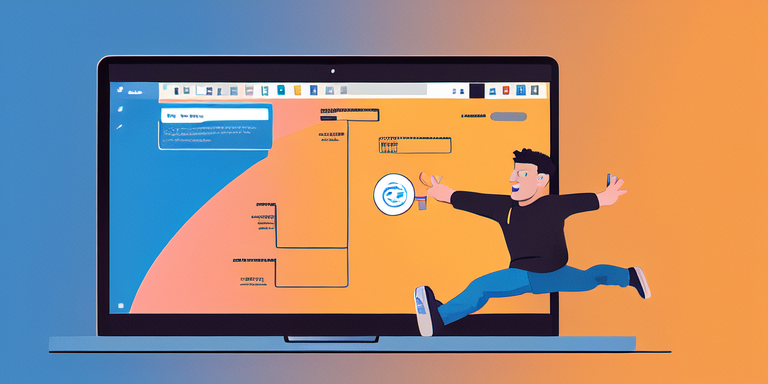
#!/usr/bin/env jsc
print("Hello, World!");To execute such a JS file from the terminal, it's convenient to use the JSC that comes pre-installed on Mac.
1. Add JSC Interpreter to Your Path
The JavaScript interpreter on a Mac is located here:
/System/Library/Frameworks/JavaScriptCore.framework/Versions/A/Resources/jscSince it's not in the PATH by default, create a symbolic link in a directory that is in the PATH.
For example, you might use /usr/local/bin.
cd /usr/local/bin
ln -s /System/Library/Frameworks/JavaScriptCore.framework/Versions/A/Resources/jsc ./In the terminal, run:
jsc --helpIf the help information is displayed, it's set up correctly.
1.1. Using the Interactive Interface
Run:
jscThis will start an interactive interface. The prompt and behavior are very similar to Python's interactive interface.
You can even write functions.

2. Write Your JS File
#!/usr/bin/env jsc
print("Hello, World!");Save this as hello.js.
3. Make the File Executable
chmod +x hello.js4. Execute the File
./hello.js

Reference:
The author runs the application development company Cyberneura.
We look forward to discussing your development needs.
We look forward to discussing your development needs.